If you are an absolute beginner in working with graphics, you need an easy-to-use image editor. I recommend Photoscape. It's free, works with Windows and Mac.
Download Photoscape here
Then u sure have to install it and here we go.
Now lets see what can u do with one of my design elements using this graphic editor. We will create the Instagram post.
Open Photoscape and click on "Editor" (i'm on PC using Photoscape v.3.7):
Go to Menu and click on "New Photo"
It will asks you to set the size and color of the image. For Instagram post i recommend u 1080x1080pxl. And we will work with white backround for now.
New image created:
Go to "Object, click on image icon and choose "Photo":
It will direct you to the file folders, select the desired folder and file. I will use the pink watercolor circle from this clip art:
Now just open the graphic file u want to be added to ur image. The added graphics will by default be centered and fit to size:
Now u can change the size, location, rotate it and play with opacity of added graphics. Right click then "Edit Properies" or rotation angle if u want to rotate it:
I won't be playing much and leave it as it is. Origital size and centered. We will create "Sale" post, so we will need to add text over the image. Go back to "Object", click on "T" (text) icon:
Now u may pick the font, color, special effects and size of ur text. Type the text and click "OK". Resize, rotate and move text manually. Once done click on "Photo+Obect" to merge the layers:
Then click on "Save" and save as .JPG file. Here u go! Its ready to be posted:
I am sure you will get many ideas on how to use my graphics to create posts and other. Always start with "new photo", set the size and backround color, then add and play with graphics, frames and text. Experience is the best teacher!
Try before buy? No prob. Save this image on ur PC and try it out:
Download Photoscape here
Then u sure have to install it and here we go.
Now lets see what can u do with one of my design elements using this graphic editor. We will create the Instagram post.
Open Photoscape and click on "Editor" (i'm on PC using Photoscape v.3.7):
Go to Menu and click on "New Photo"
It will asks you to set the size and color of the image. For Instagram post i recommend u 1080x1080pxl. And we will work with white backround for now.
New image created:
Go to "Object, click on image icon and choose "Photo":
Now u can change the size, location, rotate it and play with opacity of added graphics. Right click then "Edit Properies" or rotation angle if u want to rotate it:
I won't be playing much and leave it as it is. Origital size and centered. We will create "Sale" post, so we will need to add text over the image. Go back to "Object", click on "T" (text) icon:
Now u may pick the font, color, special effects and size of ur text. Type the text and click "OK". Resize, rotate and move text manually. Once done click on "Photo+Obect" to merge the layers:
Then click on "Save" and save as .JPG file. Here u go! Its ready to be posted:
I am sure you will get many ideas on how to use my graphics to create posts and other. Always start with "new photo", set the size and backround color, then add and play with graphics, frames and text. Experience is the best teacher!
Try before buy? No prob. Save this image on ur PC and try it out:
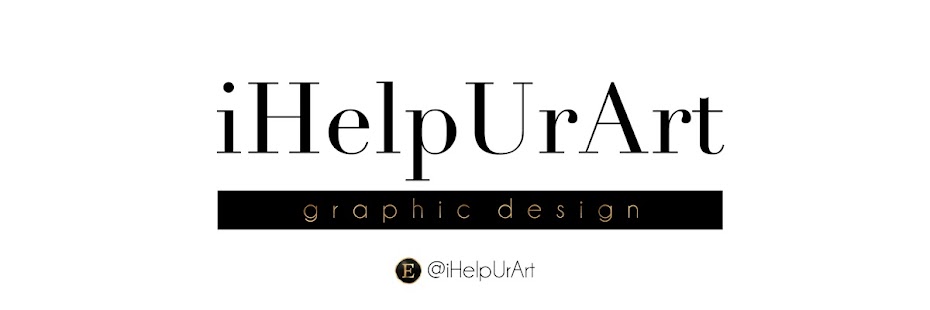












No comments:
Post a Comment